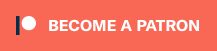In my continuing quest to stay a step ahead of recording media degradation and obsolescence, I have undertaken the digitization of my remaining audiocassette collection. Last year I wrote about preserving my archive of interviews and air checks on minidisc, with the hope that the post would be informative and maybe compel some readers with similar archives and still-functioning players to get moving.
I’m spurred to action on the tapes because I still own a reliable and functioning cassette deck and it’s increasingly difficult to obtain decent quality decks in working condition. Sure, a quick Ebay or Craigslist search may turn up dozens of decks stated to be in working order because someone quickly played a test tape in it, but components made of rubber and plastic easily degrade and break, often meaning a repair that costs several times what you paid.
You can also find a ready supply of USB-equipped cassette decks on Amazon and other online retailers that appear ready-made for the task of preserving your cassette collection. However, a little bit of research and reading reviews from knowledgeable people indicates that this modern generation of decks most resemble the bottom of the barrel, with flimsy and often slapdash construction. As it stands, no reputable major consumer or professional audio brand manufactures or sells new cassette decks.
That said, there are several record and stereo stores in my town which sell used audio gear that has been checked by a technician, or refurbished as necessary. If you find some of these stores in your local area that’s probably the best place to start if you need a deck. You’ll probably pay a little more than on Ebay or Craigslist, but have a better chance to get a working unit with a low-hassle return or repair if needed.
Pioneer days
My cassette deck is a late–90s vintage Pioneer CT-W606DR. By no means is this a high end model. It’s more of a bog-standard dubbing deck of the time, but with an interesting and rare feature: digital noise reduction. Readers of a certain age who amassed big cassette collections may remember how Dolby noise reduction could be persnickety. Turn on Dolby for some pre-recorded tapes and the hiss went away while leaving a relatively clean audio signal. But then try it on another tape and the high end would disappear along with the hiss.
With the CT-W606DR you can leave the Dolby turned off for all tapes and yet the hiss is cleaned up nicely without any significant degradation of the audio that I can detect. I’m certain this process isn’t perfect, but it’s a rare cassette that has such high fidelity to begin with.
Recording Zoom-Zoom
To make this process go as quickly as possible I’ve connected the outputs of the cassette deck to the line input of my 8 year-old and still-kicking Zoom H2 portable digital recorder. This way I don’t have to tie up a computer doing the real-time digitization. You could use any decent quality portable digital recorder that has a true line input. However, I would caution against less expensive digital voice recorders, since they’re intended more for voice dictation, and not the highest quality. Voice recorders also tend to only record in compressed MP3s.
Recording directly into a computer is fine, too. I have some specific advice for that route below.
A quick note about using the Zoom H2: you should keep the input level set at 100 at all times. As I learned from a blog post by media preservationist Richard Hess, setting the level to lower than that sometimes results in the audio being clipped and distorted. If the audio level seems too low you’re better off increasing the volume in an audio editor application later rather than having the Zoom amplify it by setting the record level higher than 100. I don’t know if this advice applies to the newer H2n model or any of the other Zoom recorder models.
Do the WAV
For archiving I highly recommend avoiding saving your audio files as MP3. Instead I recommend recording in uncompressed WAV files at CD quality (44.1kHz sampling rate at 16 bits) or higher. Then, if you’re really concerned about hard drive space (though with the price of USB hard drives dropping like a rock, I wouldn’t be), you can compress the files as lossless FLAC or lossless ALAC. These file formats do not throw away any audio data, and both are relatively easy to convert to other formats, like WAV, MP3 or AAC. FLAC has the added benefit of being open source, but it is not natively supported on Apple devices.
My advice to use uncompressed WAV to record is not just about audio quality. While an MP3 file may sound perfectly good to your ears, the files are much more limited in what you’re able to do with them. You can edit them, but you’ll also be introducing another compression cycle if you save the edited file to MP3 or another compressed format. If you play MP3s on the radio, the resulting internet stream–which is also compressed–can introduce distortion that can be very audible. So, at this point in time, the storage savings isn’t worth the compromise in utility and quality.
Although my cassette deck has auto-reverse, my experience is that the sound quality suffers a bit when playing back the B-side on reverse. So I only use the deck playing forward, choosing to turn over the tapes manually.
Give it a little trim
Once I’ve digitized a cassette to a WAV file then I transfer it to my computer, where I trim the heads and tails. You can do this in any audio editing software–the free Audacity software works great. Because I’m working with an uncompressed WAV file, there is no loss of quality.
Some of the cassettes I’m digitizing have music, albums that are out-of-print or otherwise unique or one-of-a-kind. With these I like to break down the WAV file of one side into the individual songs. You can do this with an editor like Audacity, but it’s kind of tedious. For this task I really like the MacOS app Fission. The app is specifically designed to cut up audio files, even MP3s, quickly and without loss. If there is a little bit of silence between songs Fission does a good job of auto detecting individual tracks. Then you just tell the software to export individual WAV files.
Never metadata I didn’t like
Another important step is to input metadata into your files. Right out of the recorder the file will probably just have a generic name and number. The first thing I do is rename the file to something clear, like “JohnDoe_interview–1996–06–05.wav.” I use the year-month-day date format because then when files are in alphabetical order they’ll be in date order too.
Most audio file formats also have additional metadata that you encode in the file, including fields like artist name, track title, album title, year, genre and comments. This is the info you see when you play a file in iTunes or on your mobile device. I always fill out this data as completely as I can. In Audacity you can edit the metadata by clicking File, then selecting Open Metadata Editor. iTunes also lets you edit a file’s metadata by right-clicking on the track and selecting Get Info. Fission also has a good metadata editor.
For tapes that have extensive notes on the liner j-card or some nice artwork, I also scan that in. If you don’t have a scanner you could take a picture with your smartphone or digital camera. Most audio files also permit artwork to be part of the metadata. I don’t know how to do this in Audacity, but with iTunes and Fission it’s just a drag and drop operation. I usually also save the artwork as a JPG or PDF file in the same folder as the audio files.
Then if the file is something I want to share with someone online or take along on my mobile device I may create a MP3 or AAC version of it for that purpose, being very careful to keep my full-quality WAV, FLAC or ALAC original. In most cases all the metadata will be included in the MP3 or AAC file.
Duplicate, duplicate
Very importantly, once I’ve digitized my tape I make sure I have more than one copy. I keep one copy on a hard drive which I back up into the cloud using Crashplan, and then at least one more burned to CD-R or DVD-R. As mentioned in my minidisc post, I’m considering uploading my radio work to the Internet Archive for further safekeeping, though I haven’t yet.
I can’t emphasize enough how important it is to make multiple copies. One of the biggest advantages of digital files is how easily they are copied, so it just makes sense. Also, if possible, keep a copy in a different physical location, like a office or a relative’s house–just in case of a real disaster, like a fire or flood.
Options and final advice
Now, this is not the only way to create decent digital copies of cassettes; it just happens to be the most efficient workflow for me.
For instance, you don’t need to use a digital audio recorder. You can just connect a cassette deck to your computer. The main stumbling block is that many modern computers (especially Macs) don’t come equipped with stereo audio inputs any longer. While some PCs still do, the quality rangers from acceptable to poor. Because the inside of a computer is hostile environment for audio, it’s not unusual for noise and hiss to be high, or for there to be chirp-like artifacts introduced.
For digitizing direct to a computer I recommend a USB audio interface. It shouldn’t be a huge expense–decent ones, like this Behringer UCA202 start at just $30. Just make sure it has a line-level input. A microphone input will not work correctly.
Finally, I strongly recommend using a cassette deck rather than a Walkman style portable player. Some vintage models were truly great sounding, but finding a unit that is working properly will be more difficult than finding a deck. You can find new portable cassette players, too, but they seem too be even worse quality than the decks you can buy, even the ones with a USB port that advertise being designed to digitize tapes. On top of these problems, with a portable tape player you’ll be forced to use the headphone output, which will introduce a little more noise.
If you don’t have access to a functioning vintage cassette deck and have to buy something new, then definitely stick with a tape deck. Though I don’t have any personal experience with them, the decks from Ion, Pyle, or Marantz Professional (which isn’t as professional as it used to be), seem like they’ll be OK. In fact, I think they’re all the same deck, just with different brand names on them. I would buy one from a retailer that won’t hassle you over returns, since I understand quality control can be one of the biggest questions.
Now, let’s preserve some cassette audio history!